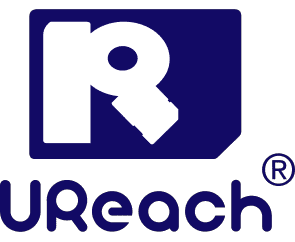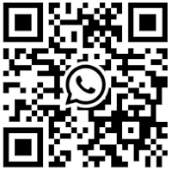Introduction
Switching from a Hard Disk Drive (HDD) to a Solid State Drive (SSD) is one of the most impactful upgrades you can make to your computer. Not only does it drastically improve your system’s speed and responsiveness, but it also enhances its overall performance and longevity. However, the process of migrating data from an HDD to an SSD can be challenging, especially if you’re dealing with different drive sizes or interfaces. This is where U-Reach duplication machines come into play, offering a seamless solution for copying data across different interfaces and sizes. In this guide, we’ll explore the benefits of upgrading to an SSD, the challenges involved, and how U-Reach’s innovative technology simplifies the process.

Index
Why Upgrade from HDD to SSD?
1. Speed and Performance Boost
An SSD can read and write data significantly faster than an HDD, which translates into quicker boot times, faster application launches, and improved overall system performance. For anyone using their computer for demanding tasks like gaming, video editing, or running complex software, the difference is night and day.
2. Durability and Reliability
Unlike HDDs, which have moving parts that are prone to wear and tear, SSDs are built with flash memory, making them more resistant to physical damage and less likely to fail over time. This makes SSDs a more reliable choice for storing important data.
3. Energy Efficiency
SSDs consume less power than HDDs, which can lead to longer battery life for laptops and lower energy costs for desktop computers. This energy efficiency is particularly beneficial for mobile devices and servers running 24/7.
4. Quieter Operation
Since SSDs lack moving parts, they operate silently, unlike the often noisy HDDs. This can make for a more pleasant computing experience, especially in quiet environments.
Tools You’ll Need
To ensure a smooth upgrade, gather these essentials:
- New SSD: Choose one with enough capacity for your files.

- Hard Disk Cloner or Cloning Software: You only need one of these tools.
- Hard Disk Cloner: This is a dedicated hardware device that offers safer cloning and ensures better data integrity.


- Cloning Software: This is a software-based solution, often free, and ideal for simpler setups.
- Hard Disk Cloner: This is a dedicated hardware device that offers safer cloning and ensures better data integrity.
- Screwdriver: For opening your computer or laptop.
- USB to SATA Cable or SSD Dock (Only for Cloning Software): Required if cloning from an external setup.
By opting for a Hard Disk Cloner, you gain the advantage of higher reliability, making it a preferred choice for critical data transfers.
Steps to Upgrade in Minutes
Step 1: Clone Your Data
- Connect your SSD to the computer using a USB to SATA cable or docking station.
- Use a Hard Disk Cloner to directly clone your data from the HDD to the SSD. This step ensures that your operating system, programs, and files are transferred without the need for reinstallation. If using cloning software, follow its step-by-step instructions instead.
Step 2: Install the SSD
- Power off your computer and disconnect it from all power sources.
- Open the case or laptop cover to locate the HDD.
- Replace the HDD with the newly cloned SSD, ensuring it’s securely connected.
Step 3: Boot Up and Optimize
- Turn your computer back on and ensure it boots from the SSD.
- Check that all files and programs were successfully cloned.
- Enable AHCI Mode in your BIOS for optimal SSD performance, if not already active.
Challenges of Upgrading to an SSD
1. Data Migration
Migrating data from an HDD to an SSD is not as straightforward as a simple file transfer. The process often involves cloning the entire drive, including the operating system, applications, and files. Ensuring that everything transfers correctly without data loss can be a complicated process, particularly for those not well-versed in technical procedures.
2. Interface Compatibility
HDDs and SSDs often come with different interfaces, such as SATA, NVMe, or IDE. Compatibility issues can arise when trying to clone data from an old HDD to a new SSD, especially if they use different connection types.
3. Size Differences
HDDs and SSDs are available in different physical sizes, such as 3.5-inch for desktops and 2.5-inch for laptops. Transferring data between drives of different sizes can pose physical and technical challenges.
Introducing U-Reach Duplication Machines
1. Cross-Interface Copying
U-Reach duplication machines are designed to handle the complexities of upgrading from HDD to SSD with ease. One of the standout features of these machines is their ability to perform cross-interface copying. Whether you’re moving data from a 3.5-inch SATA HDD to a 2.5-inch SATA SSD, or even between SATA and NVMe drives, U-Reach devices can handle it seamlessly.

2. Versatility in Drive Sizes
U-Reach machines are not limited to specific drive sizes. They can effortlessly clone data between different form factors, such as from a 3.5-inch HDD to a 2.5-inch SSD, and vice versa. This flexibility makes it easier to upgrade laptops, desktops, or even servers, regardless of the drive sizes involved.
3. High-Speed Duplication
Speed is a critical factor when transferring large amounts of data. U-Reach duplication machines are engineered to provide high-speed copying, ensuring that your data migration process is completed in a fraction of the time it would take using traditional methods.
4. User-Friendly Interface
U-Reach machines come equipped with intuitive interfaces that make the cloning process straightforward, even for users without technical expertise. The devices often feature plug-and-play capabilities, meaning you can start the duplication process with minimal setup.
5. Data Integrity and Security
Maintaining the integrity of your data during the transfer process is crucial. U-Reach duplication machines are designed to ensure that no data is lost or corrupted during the migration. They often include verification processes that check the copied data for accuracy, providing peace of mind that your data is safe.
- How to choose a Hard Drive Cloner?
Find out more in the following article:Top 6 Recommended Hard Disk Cloners for Efficient Data Backup and Cloning
How to Use U-Reach Duplication Machines for HDD to SSD Upgrade
Overview of U-Reach
U-Reach is a leading brand known for its high-speed, reliable hard drive duplicators. Their devices are equipped with advanced data sanitization and testing features, making them ideal for secure data handling.
Benefits of Using U-Reach for Your HDD to SSD Upgrade
1. Time Efficiency
U-Reach duplication machines significantly reduce the time required to migrate data from an HDD to an SSD. Their high-speed copying capabilities make them ideal for both personal and professional use.
2. Error-Free Data Transfer
The verification processes embedded in U-Reach machines help ensure that your data is transferred without any errors, giving you confidence that all your important files and settings are intact.
3. Compatibility Across Multiple Devices
Whether you’re upgrading a single laptop or managing multiple desktops in an office environment, U-Reach machines are versatile enough to handle different types of drives and interfaces, making them a valuable tool in any IT toolkit.
4. Cost-Effective Solution
While professional data migration services can be costly, investing in a U-Reach duplication machine can be a more economical choice in the long run, especially if you frequently upgrade or manage multiple systems.
Conclusion
Best Practices for Data Sanitization
Tips and Common Mistakes to Avoid
- Tip: Always verify data sanitization to ensure completeness.
- Avoid: Skipping the testing process, which could lead to incomplete data erasure.
FAQs
1. Can U-Reach duplication machines clone encrypted drives?
Yes, U-Reach machines can clone encrypted drives, but the data will remain encrypted on the target drive. You’ll need to decrypt it using the appropriate software after the cloning process if you wish to access it.
2. Is it possible to clone only the operating system from an HDD to an SSD?
Yes, U-Reach machines allow you to selectively clone partitions, so you can choose to copy just the operating system partition from your HDD to your SSD.
3. Do I need any special software to use U-Reach duplication machines?
No, U-Reach duplication machines are standalone devices that do not require additional software. They are designed to be plug-and-play.
4. Can I use a U-Reach duplication machine to clone data from SSD to HDD?
Absolutely. U-Reach machines support bi-directional copying, so you can clone data from an SSD to an HDD if needed.
5. How do I know if my SSD has enough space for all the data from my HDD?
Before starting the duplication process, you can check the capacity of your SSD and compare it to the used space on your HDD. U-Reach machines will also alert you if the target drive does not have sufficient space.
Conclusion
Hard drive duplicators, particularly those from U-Reach, are indispensable for secure data management. Their advanced data sanitization and testing features ensure that sensitive information is thoroughly erased, making them ideal for a variety of industries. Choosing the right duplicator and following best practices for data sanitization will help protect your data and maintain compliance with security regulations.
Check out our full series of Duplicator : Duplicator Full series
UReach-Malaysia official website: https://ureach.com.my/
E-mail: info@ureach.com.my